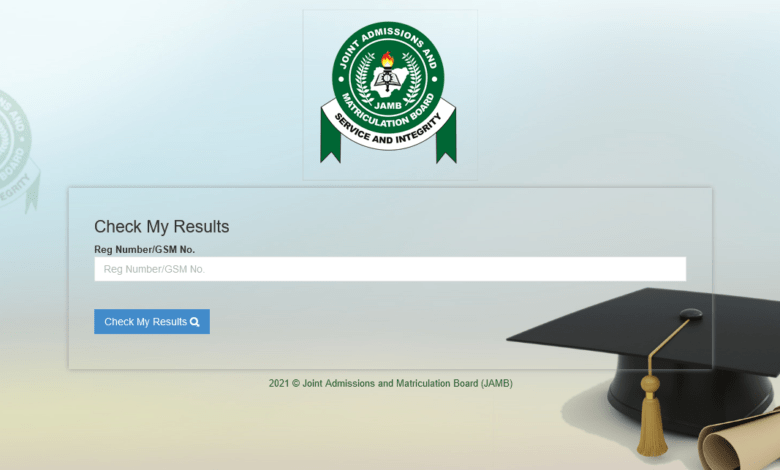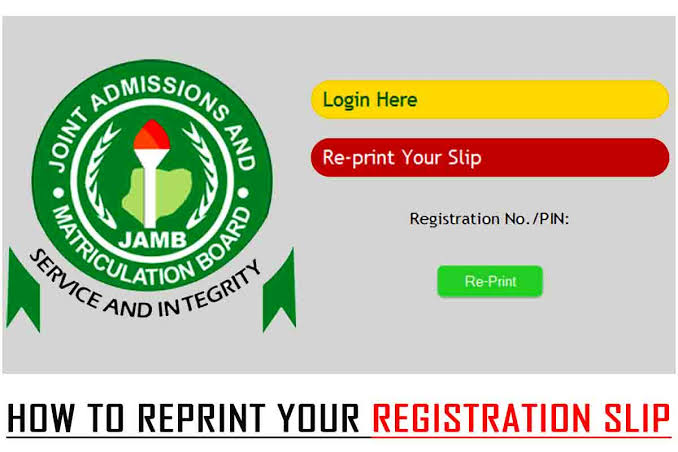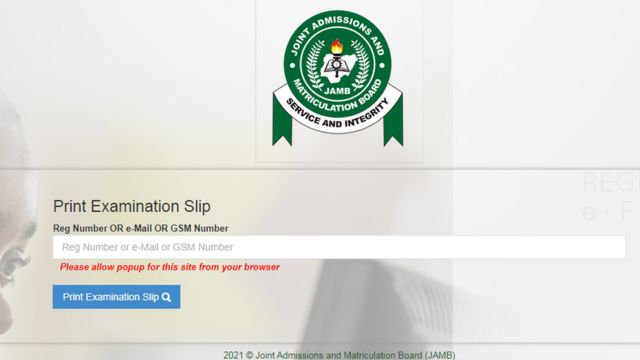How to Link Email to JAMB Profile (3 Easy Methods)
How to Link Email to JAMB Profile (3 Easy Methods). In this article, I will show you How to Link Email to JAMB Profile Using 3 Easy Methods.
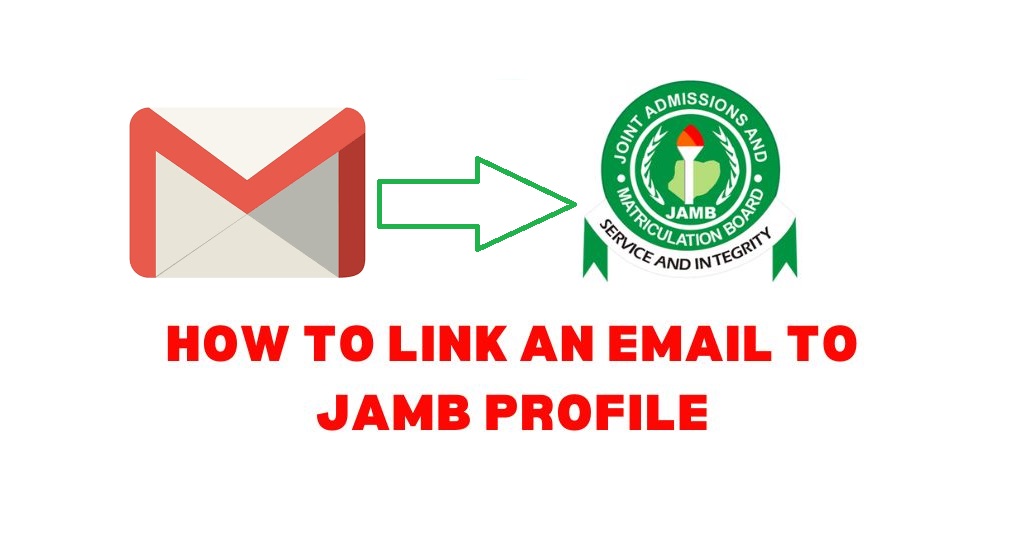
The good news is that we have decided to bring the right information you have been looking for, this guide explains in details the steps in different method you can use to link email to JAMB easily.
Reasons Why You Should Link Email To JAMB Profile
Linking your email to JAMB is very important for several reasons:
- Communication: JAMB uses email as one of the primary modes of communication with candidates. They send important updates, notifications, and information related to admissions, examinations, registration, and other JAMB-related activities via email. By linking your email to JAMB, you ensure that you receive these essential communications in a timely manner.
- Account Recovery: In case you forget your JAMB login credentials or need to recover your account, having your email linked to your JAMB profile is crucial. JAMB may send password reset links or account recovery instructions to the email address associated with your profile, allowing you to regain access to your account.
- Verification and Authentication: JAMB may use your email address for verification and authentication purposes. They may send confirmation links or verification codes to your email to verify your identity during various processes, such as registration or change of personal details. Linking your email ensures smooth verification processes.
- Document Delivery: JAMB may send important documents, such as admission letters or examination details, via email. By linking your email, you can receive these documents directly in your inbox, making it easier for you to access and keep track of essential information.
- Information Updates: JAMB frequently provides updates and guidelines related to examinations, admissions, and other educational matters. By linking your email, you can stay informed about any changes or new developments in JAMB policies and procedures.
Linking your email to JAMB is essential for effective communication, account management, and staying updated with important information regarding your JAMB profile, admissions, and examinations.
See Also: JAMB Result Checker Portal Login With Registration Number
3 Ways To Link Email To JAMB Profile
Here are 3 ways to link email to JAMB profile:
- link email to JAMB profile via SMS
- link email to JAMB profile Via CBT Centre
- link email to JAMB profile Via Online or JAMB Mobile App
How to Link Email to JAMB Using SMS (Via SMS)
Kindly follow this guide to link email to JAMB using SMS below;
- Open the SMS app on your phone.
- Type Email, leave a space and type your email address twice. For example: Email exampleutme@gmail.com exampleutme@gmail.com (Replace these with your real email)
- Send as a text message to 55019.
Please note that you must send this message through the phone number you used to register for JAMB. Also note that ₦50 will be deducted from your phone credit as SMS charges.
If you have forgotten the phone number you used to register on JAMB, you can find it on your JAMB UTME photo card.
If the operation is successful, a password will be sent to the email address you just linked to JAMB.
Go to the email address, copy the password and use it to login to your JAMB profile.
How To Link Email To JAMB Portal Online
a. Visit the official JAMB portal at https://www.jamb.gov.ng/.
b. Log in to your JAMB profile using your registration number and password.
c. Locate the “Profile” or “Profile Settings” section on the portal.
d. Look for an option to update or enter your email address.
e. Enter your email address accurately and double-check for any errors.
f. Save the changes to link your email to your JAMB profile.
How To Link Email To JAMB Portal
Detailed explanation below;
- Create an Email Account: If you don’t already have an email account, you need to create one. Popular email providers include Gmail, Yahoo Mail, and Outlook.
- Visit the JAMB Portal: Go to the official website of JAMB in Nigeria. The website is typically https://www.jamb.gov.ng. Ensure that you are on the official website to avoid any scams or fraudulent activities.
- Access your JAMB Profile: Log in to your JAMB profile using your JAMB registration number and password. If you don’t have a profile, you may need to create one.
- Locate the Email Services Section: Once you are logged in, navigate through the JAMB portal to find the section related to email services or profile settings. This section may be labeled as “Profile,” “Profile Settings,” or similar.
- Enter your Email Address: In the email services or profile settings section, you should find an option to enter or update your email address. Click on that option.
- Input your Email Address: Enter the email address you want to link to your JAMB profile. Make sure to double-check the email address for accuracy.
- Save the Changes: After entering your email address, there should be a button or link to save the changes. Click on it to save your updated email address.
- Verify the Email Address: Some systems may require you to verify your email address before it is successfully linked to your JAMB profile. Check your email inbox for a verification email from JAMB or the email provider you used. Follow the instructions in the email to verify your address.
- Confirmation: Once you have successfully linked your email address to your JAMB profile, you may receive a confirmation message on the JAMB portal or through email.
See Also: JAMB CAPS Login: Check Admission Status (Accept Or Reject)
How To Link Email To JAMB Profile via CBT Centre
Did you try the above 2 methods? If you did tried the SMS, online method or you skipped them but prefer this last method, simply go to a JAMB computer-based centre also known as JAMB CBT centre to link your email to your JAMB profile.
Go to the centre with a valid phone number and email address that you own. It is not a good idea to use another person’s phone number or email.
Make sure that you do not forget the password to your email. You can write down the password in a notebook.
After the linking is successful, a message containing your JAMB password will be sent to your email address.
Summary Guide
JAMB Accredited Centers:
a. Visit an accredited JAMB center near you.
b. Inform the staff that you want to link your email to your JAMB profile.
c. Provide them with your JAMB registration number and any required identification.
d. They will assist you in updating your email address and linking it to your JAMB profile.
Remember to provide accurate and up-to-date information during the process, and ensure that your email address is active and accessible to receive important communications from JAMB.
How to Login to JAMB profile
To login to JAMB profile, kindly
visit the JAMB portal login page here.
Enter your email address, password (the one that was just sent to your email)
click on login to access the page.
Frequently Asked Questions Regarding How to Link Email to JAMB
1. how to link email to jamb without sms
Yes, it’s very possible to link email to jamb without sms. You can do this by visiting the JAMB accredited centers or via JAMB portal online.
2. how to link email to jamb portal online
You can link email to JAMB portal online by going through this article as i explained earlier.
See Also: How To Upload Result On JAMB Portal With Phone
Conclusion
Linking your email to your JAMB profile is an important step to ensure effective communication, receive important updates, and access essential documents related to your admissions and examinations. You can use any method listed above for linking your email via SMS, you can use the online portal, JAMB mobile app, or visit an accredited JAMB center to complete the process. Stay informed about the latest procedures by staying glued to this site for official JAMB updates.
Kindly Share This Post: If you think this post can be helpful to somebody else, please share it using the buttons below!!!Discover more from Schoolforvisa
Subscribe to get the latest posts sent to your email.