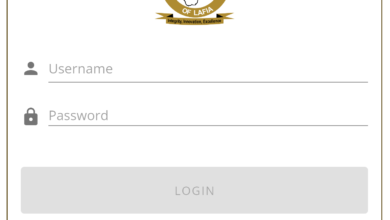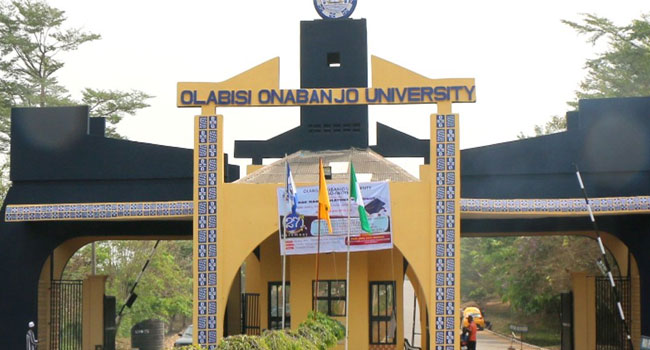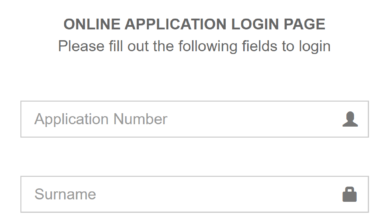How To Access GOGPayslip E-Payslip | Epayslip Portal Login
Learn How To Access GOGPayslip E-Payslip. Explore E-payslip Portal Login. This guide will help you Access Gogpayslip Portal To Check and Print Your Epayslip Online Easily.
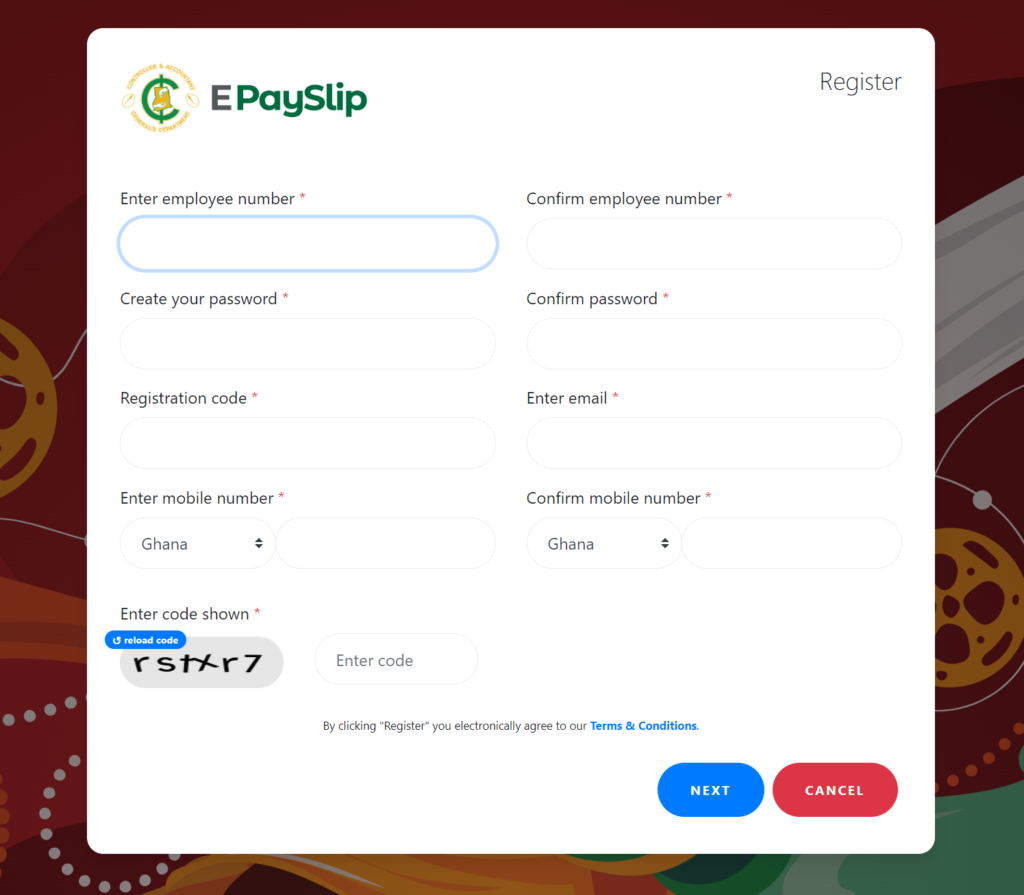
Access www.epayslip.com.gh portal to check and print gogpayslip. The E-Payslip system is designed by Controller and Accountant General’s Departments (CAGD) for all Government workers in Ghana to create an account and view their epayslip. The epayslip can be downloaded every month using your Mobile Phone and Personal Computer with an internet connection.
Through the GoGPayslip platform, government employees can conveniently access their payslips, view salary details, deductions, and other relevant information online. This service aims to enhance transparency, reduce paperwork, and provide an efficient way for government workers to manage their payroll information.
How to Register on GOG CAGD E-Payslip
Access the Controller & Accountant General’s Department (CAGD) E-Payslip system. This intelligent system is designed for you to have easy access to your payslip online. You can access your epayslip from anywhere either on your mobile phone or any computer with an internet connection.
If you are a new user, kindly register for E-Payslip. You will need a first-time registration code, which can be obtained from your Head of Department. Please follow the instructions thereafter to login for your gogpayslip e payslip.
- Visit the official website here: www.gogpayslip.com
- Fill in the following details
- Enter employee number
- Confirm employee number
- Create your password
- Confirm password
- Registration code
- Enter email (if any)
- Enter mobile number (Eg: 0244123456)
- Confirm mobile number
- Enter code shown
- Tap on Register
How to Access your E-Payslip Online
To login to your GOGPayslip portal, you first have to create an account with Controller and Accountant General’s Departments (CAGD).
7 Simple Steps:
- Login here https://www.gogpayslip.com/
- Tap Continue
- Sign in with your Employee Number and Password
- Tap on My Payslip
- Select the Month you want to download
- Click on Generate
- Navigate down and Tap on Print or save it as a PDF
View, Save and Print your Payslip Using My Payroll
To print your epayslip you’ll need to be invited into My Payroll with the Employee user role.
Check that your email address is correct in the My Details tab so your leave requests and payslips go to the right place.
- Select My Payroll
- Then select the Payslips tab
- Click a payslip to download it as a PDF file
- Click Print to open the payslip as a PDF in another browser tab
- Print or save the payslip as a PDF.
How To Print a Payment Summary
When the payroll administrator for your organization publishes your payment summary, access it in My Payroll.
- Select My Payroll
- Then select the Payslips tab
- Click on the date range of the payment summary you want to print
- Image of selecting the date of a payment summary
- Open to print it OR save the PDF file
Contact CAGD
Find table below the contact details of CAGD for all your issues related to GOG E-Payslip
| Region | Regional Office | Phone Number |
| Ashanti Region | Kumasi | 0322022903 |
| Brong – Ahafo Region | Sunyani | 0330227269 |
| Central Region | Cape Coast | 0332132551 |
| Eastern Region | Koforidua | 0342022571 |
| Greater Accra Region | Accra | 0302228721 |
| Northern Region | Tamale | 0372022604 |
| Upper – East Region | Bolgatanga | 0382022213 |
| Upper – West Region | Wa | 0392022030 |
| Volta Region | Ho | 0362026271 |
| Western Region | Takoradi | 0312046007 |
Read Also: How To Open PDF File On Mobile, WhatsApp, Windows, iOS
Conclusion
I hope you were able to access your payslips, view salary details, deductions, and other relevant information online via this post? Don’t hesitate to ask any question or use the contact information above if you encounter any issue.
Kindly Share This Post: If you think this post can be helpful to somebody else, please share it using the buttons below!!!
Kindly Share This Post: If you think this post can be helpful to somebody else, please share it using the buttons below!!!Discover more from Schoolforvisa
Subscribe to get the latest posts sent to your email.